In this tutorial, you’ll learn how to use the SurveyMonkey integration to sync contacts on SurveyMonkey with Brevo. This can be helpful in order to automatically transfer information between the two apps.
Setting up the SurveyMonkey Integration
To get your integration up and running, you will need to perform the following steps:
- Click the account dropdown and select Integrations.
- Select the SurveyMonkey Contacts integration.
-
Enter an integration name as shown below. After providing a name, click the Create Integration button to move on to the Integration Creation page.
Connect your SurveyMonkey account
- Click on Connect Your Account to connect your SurveyMonkey account.
- Enter your credentials on the SurveyMonkey login page that just appeared.
- Click on Log In.
- At the bottom of the page, click Authorize.
-
You are redirected to Brevo. Click Continue to move to the next step.
Select the SurveyMonkey Contact list
❗️ Important
Our system does not recognize the "All Contacts" default list as a list. Therefore, make sure you create an additional separated list from the "All Contacts" list for the contacts you wish to synchronize to Brevo.
- Select the list in your SurveyMonkey account that you want to sync with your contacts.
- Check the Opt-In Agreement box. Once the integration runs, the contacts in this list will be synced to your Brevo account.
-
Click the Continue button.
Map your SurveyMonkey data fields with your Brevo contact attributes
- Select the corresponding SurveyMonkey field from the drop-down displayed to map with each contact attribute on Brevo.
- Click the Continue button
Note: If you leave out fields in the mapping process, they will not be synced within the integration. It is only mandatory to map at least an Email or SMS field.
Select a Brevo contact list:
- You can select an existing list or create a new one. Your SurveyMonkey contacts will be imported and synced to this list.
- Click on the Continue button.
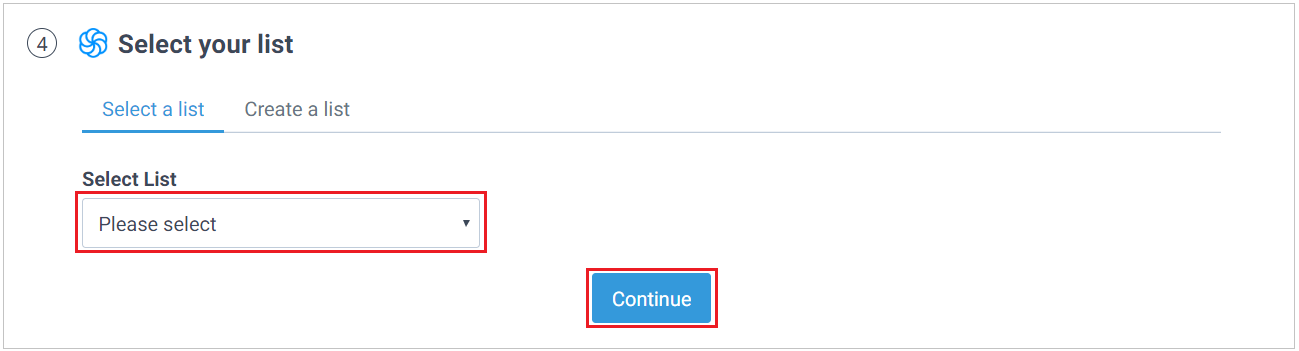

Save your integration
Save and activate the integration by clicking the Save and Activate button.
You will be redirected to the Integrations page, where you can view the newly created integration.
Good to know: Click on Save and keep inactive in order to keep the integration as a draft. You can always activate it later.
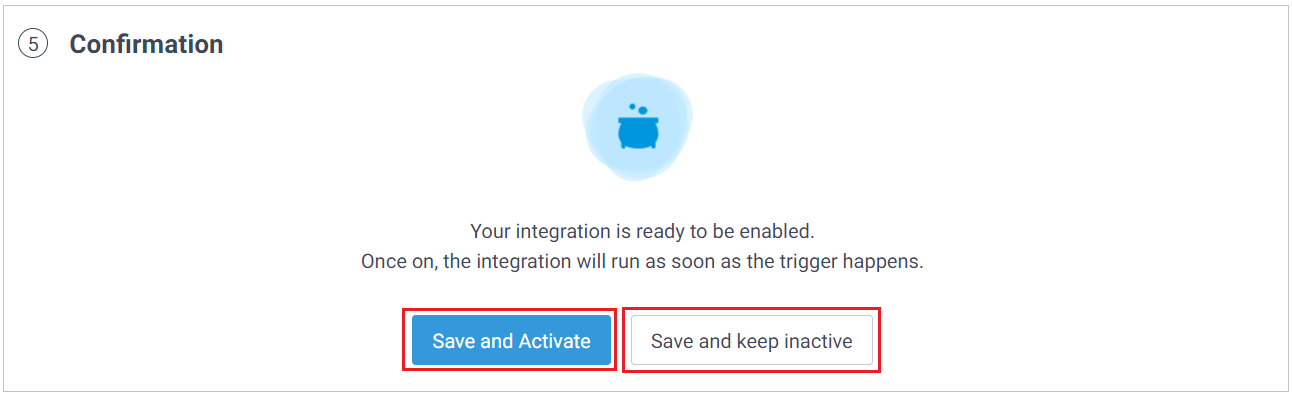
Your monthly quota
- There’s a global limit on how much data, your integrations can pull or sync with. This limit is set to 100,000 tasks/month. You'll receive an email notification when you reach 80% of your monthly quota. If you exceed this limit, your integrations will be stopped, and you'll receive a new email notification informing you about that.
- To increase your monthly quota, feel free to contact our support team by creating a ticket from your account.
Important points
- Contact creation is not supported both ways.
- Contact subscription and unsubscription sync is not supported.
- If you delete a contact in SurveyMonkey, the deletion will not be reflected in Brevo.
- If you update a contact in SurveyMonkey, the update will not be reflected in Brevo.
- The phone number attribute must be 6-16 digits. If you create or update a contact in SurveyMonkey with a phone number not following this format, it will not be reflected in Brevo.
- SurveyMonkey applies limits on how many requests a user can make simultaneously. Take these limits into account for bulk operations, like updating multiple contacts at a time. It is advised that you perform operations on no more than 1k contacts at a time.
- If you update or create more than 10k contacts in SurveyMonkey, only the latest 10k contacts will be reflected in Brevo. 10k is the maximum limit of contacts fetched from SurveyMonkey for a single bulk operation. The actual number of contacts fetched also depends on the page size in SurveyMonkey and its API's response time.
- The boolean (Yes/No) and category (dropdown) type fields are currently not supported for syncing.
🤔 Have a question?
If you have a question, feel free to contact our support team by creating a ticket from your account. If you don't have an account yet, you can contact us here.
If you’re looking for help with a project using Brevo, we can match you with the right certified Brevo Agency partner.