An automation is a series of pre-defined steps that include triggers, actions, and rules. Typically, a contact enters an automation when they meet the criteria of the trigger and proceeds through the steps until they exit after completing the final one.
However, you can adjust the audience entry and exit conditions to control whether contacts can re-enter the automation after exiting or determine specific events that cause them to immediately exit or restart it. These settings are optional for most automations but are useful for refining complex scenarios.
You can find the audience settings of an automation under the Settings tab in the editor:
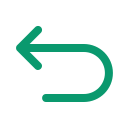 Re-entry after exit
Re-entry after exit
Depending on the goal of your automation, you may want your contacts to be able to re-enter it after exiting it. For example, a contact should usually only enter a welcome automation once, whereas they should be able to re-enter an abandoned cart automation multiple times. Additionally, you might want to set up a specific wait time before a contact can re-enter the automation to prevent sending them the same messages in a short period.
To manage the Re-entry after exit settings of your audience:
- Activate the Allow contact re-entry after exit option to enable contacts to re-enter the automation if they exit and match the triggers again. Keep it deactivated to restrict contacts to entering the automation only once.
- (Optional) Activate the Set up wait time option and define how long to wait before checking if contacts match the triggers again.
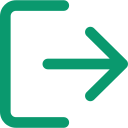 Exit conditions
Exit conditions
Using exit conditions, you can require that contacts exit the automation as soon as a specific event happens, regardless of their current step.
Expand the following accordions to view some common use cases where exit conditions are useful:
In an abandoned cart automation, contacts should exit the sequence as soon as they delete or purchase the products in their cart, as this means the cart is no longer abandoned.
To learn more, check our dedicated article Send an automated abandoned cart email to recover lost sales.
In a sales sequence, contacts should exit the automation once they send a message, as it indicates the sales goal has been achieved and the contact is actively engaged.
To manage the Exit conditions of your audience:
- Click Add exit condition and specify the criteria under which contacts should exit the automation.
- (Optional) Refine the exit condition by adding filters.
- (Optional) Add additional exit conditions. If a contact meets at least one of the conditions, they will exit the automation.
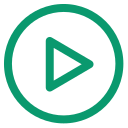 Restart conditions
Restart conditions
Using restart conditions, you can require that contacts restart the automation as soon as a specific event happens, regardless of their current step. They will then move back to the first step after the trigger.
Expand the following accordion to view the most common use case where restart conditions are useful:
In an abandoned cart automation, contacts should restart the automation as soon as they add a new product to their cart. This allows us to monitor if they abandon their cart again.
To learn more, check our dedicated article Send an automated abandoned cart email to recover lost sales.
To manage the Restart conditions of your audience:
- Click Add restart condition to specify the criteria under which contacts should restart the automation.
- (Optional) Refine the condition by adding filters.
- (Optional) Add additional restart conditions. If a contact meets at least one of the conditions, they will restart the automation.
⏭️ What's next?
🤔 Have a question?
If you have a question, feel free to contact our support team by creating a ticket from your account. If you don't have an account yet, you can contact us here.
If you’re looking for help with a project using Brevo, we can match you with the right certified Brevo Agency partner.